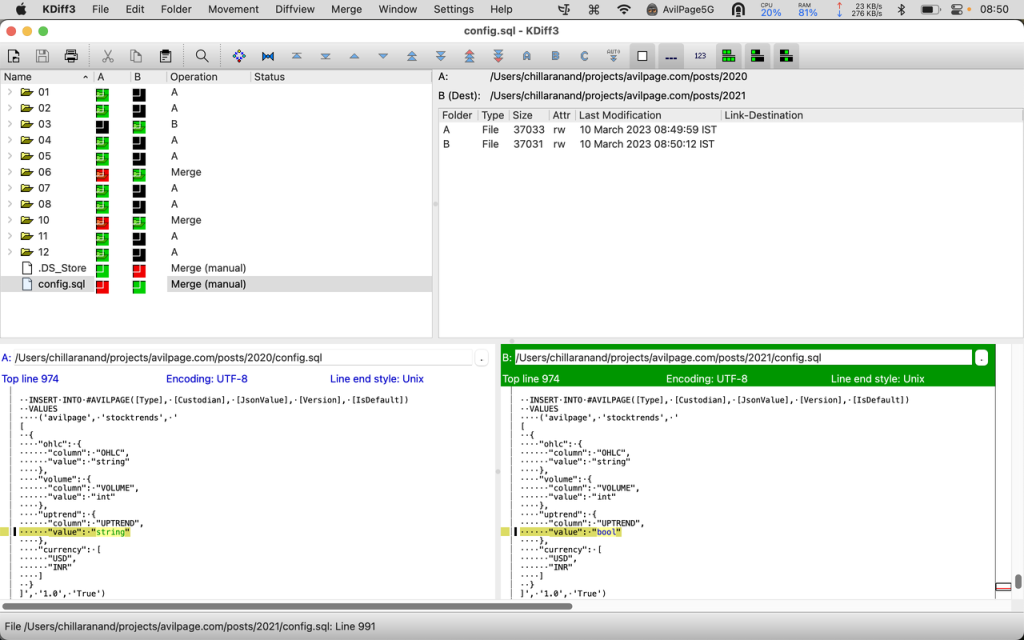Merge conflicts are a common occurrence in collaborative development environments, particularly when using version control systems like Git, SVN, or Mercurial. Understanding how to resolve these conflicts is crucial for maintaining code integrity and ensuring smooth project development. Merge conflicts typically arise when multiple contributors modify the same file or section of code, leading to inconsistencies that require manual intervention to resolve. During a merge, version control systems try to reconcile the changes made in separate branches or commits, but when the modifications overlap or contradict each other, the system cannot automatically determine which change should prevail. This is where tools like KDiff3 become invaluable.
KDiff3 is a powerful and user-friendly tool designed for comparing and merging files and directories. It provides a visual interface that makes resolving merge conflicts straightforward and intuitive, even for users who may not be familiar with the inner workings of version control systems. By displaying the differences between the conflicting versions side-by-side, KDiff3 allows users to easily identify and resolve discrepancies. This visual approach reduces the risk of errors and helps users focus on the specific lines or sections that need attention. The tool supports two-way and three-way comparisons, making it adaptable for various conflict resolution scenarios, whether working with two different versions or integrating changes from three different sources.
Using KDiff3 for conflict resolution not only speeds up the process but also reduces the complexity associated with manual conflict handling. It eliminates the need to manually parse through conflict markers like <<<<<<<, =======, and >>>>>>>, which can be confusing and error-prone, especially in large codebases. Instead, KDiff3’s graphical representation breaks down these conflicts in a way that is easy to interpret, allowing developers to merge changes confidently and efficiently. In this guide, we will delve into how to effectively use KDiff3 for resolving merge conflicts, covering everything from launching the tool to committing the resolved changes back to the version control system.
Prerequisites
Before diving into the conflict resolution process using KDiff3, it’s essential to ensure that you have the necessary prerequisites in place. First and foremost, KDiff3 should be installed on your system. It is a cross-platform tool, compatible with Windows, macOS, and Linux, and can be downloaded from the official website or installed via package managers for Linux distributions. Having the tool properly installed and configured is the first step towards effective conflict resolution.
A basic understanding of version control systems is highly recommended, as merge conflicts usually arise in the context of branching, merging, or rebasing operations. Familiarity with systems like Git, SVN, or Mercurial will provide a solid foundation for understanding how and why conflicts occur. However, even if you’re not deeply familiar with these systems, KDiff3’s intuitive interface can help bridge the gap by visually representing the differences and conflicts in a manner that’s easy to grasp.
Additionally, you should have access to the conflicting files or repositories that need resolution. This could be a local Git repository with unmerged changes or individual files that need to be compared and merged. In the case of version control conflicts, you may also need to have the necessary permissions to modify and commit changes back to the repository. Having these prerequisites ready will ensure a smooth and uninterrupted experience as you navigate through the conflict resolution process with KDiff3.
Understanding Merge Conflicts
Merge conflicts occur when multiple contributors make changes to the same file or line of code, and the version control system is unable to determine which change should take precedence. These conflicts typically happen during a merge operation when two or more branches are integrated, or during a rebase when one branch is rewritten on top of another. Conflicts can arise in various scenarios, such as when two developers modify the same line of code in different ways, when one contributor deletes a file that another has modified, or when two different sets of changes are made to adjacent lines within the same file.
When a conflict occurs, the version control system will insert conflict markers into the affected files to indicate the conflicting changes. For example, in Git, these markers appear as <<<<<<<, =======, and >>>>>>>, separating the conflicting sections. These markers are intended to show the different versions of the code that the system cannot reconcile automatically. While these markers are useful, they can make the code difficult to read and understand, especially when dealing with large files or complex conflicts. Manually resolving conflicts in this form can be cumbersome and error-prone, as it requires carefully editing the file to remove the markers and choose the correct changes.
KDiff3 simplifies this process by presenting the conflicting changes in a visual interface. Instead of dealing with raw conflict markers, users can see the conflicting sections side-by-side, making it easier to understand the differences and make informed decisions about which changes to keep. KDiff3’s interface typically shows three panes: the “Base” version, which represents the original file before any changes were made; the “Local” version, which contains the changes made in your current branch or working directory; and the “Remote” version, which represents the changes being merged in from another branch or contributor. This layout provides a clear view of how the file has evolved, making it easier to resolve conflicts accurately.
Understanding the different versions and how they relate to each other is crucial for effective conflict resolution. In KDiff3, the differences between each version are highlighted using various colors and visual cues, making it easy to spot conflicting sections. Once you understand the nature of the conflict, you can use the tool’s merge features to choose the correct changes from each version or manually edit the file to create a final, conflict-free version.
Launching KDiff3 to Resolve Conflicts
To begin resolving merge conflicts using KDiff3, you first need to launch the tool and open the conflicting files. This can be done in several ways, depending on your workflow and preference. If you are using a version control system like Git, KDiff3 can be set as the default merge tool, allowing you to launch it directly from the command line when a conflict occurs. To configure KDiff3 as your default merge tool in Git, you can use the following commands:
bashCopy codegit config --global merge.tool kdiff3
git config --global mergetool.kdiff3.path "/path/to/kdiff3"
Once configured, you can invoke KDiff3 for conflict resolution by running the git mergetool command after a merge conflict has been detected. This will automatically open KDiff3 with the conflicting files loaded, ready for you to begin the resolution process.
Alternatively, you can manually launch KDiff3 from the command line or via the graphical user interface (GUI). If you prefer the command line approach, you can specify the files to compare and merge using the following syntax:
bashCopy codekdiff3 file1 file2 file3 -o outputfile
In this command, file1, file2, and file3 represent the conflicting versions of the file (Base, Local, and Remote), and outputfile is the file where the resolved changes will be saved. If you prefer using the GUI, you can open KDiff3 and use the “Open File” or “Open Directory” options to manually select the conflicting files or directories.
When KDiff3 opens, it displays the selected files in a multi-pane view, allowing you to see the differences between each version side-by-side. The tool also provides a variety of options and settings to customize the view, such as line numbers, syntax highlighting, and word wrap, making it easier to navigate and understand the conflicting sections.
Navigating the KDiff3 Interface
The KDiff3 interface is designed to facilitate easy comparison and conflict resolution by providing a clear visual representation of the differences between files. The primary interface consists of three panes: the “A” pane, which represents the Base version of the file; the “B” pane, which contains the Local changes made in your branch; and the “C” pane, which shows the Remote changes from another branch or contributor. Each pane displays the content of the file at a specific stage, allowing you to see how the file has changed over time.
In addition to these three panes, there is an “Output” pane at the bottom of the interface. This pane shows the merged result based on the changes you have chosen from the three input panes. As you resolve conflicts and make selections, the Output pane updates in real-time to reflect the final merged version of the file. This allows you to see how the merged file will look without having to manually piece together the changes.
KDiff3 uses various colors and visual markers to highlight the differences and conflicts between the versions. For example, lines that are unique to one version might be highlighted in green, while lines that have been modified in different ways across multiple versions may be highlighted in yellow or red to indicate a conflict. These visual cues make it easy to identify which sections of the file require attention and which changes can be automatically merged.
Navigating through the conflicting sections is straightforward. KDiff3 provides buttons and keyboard shortcuts for jumping to the next or previous conflict, making it easy to move through the file and resolve conflicts one by one. The tool also offers options for filtering the view to show only the conflicting sections, hiding the unchanged lines to reduce visual clutter and focus on the areas that need resolution.
In the menu bar, you’ll find various options for viewing and merging the files. These include options for expanding and collapsing sections, copying changes between panes, and manually editing the files. Understanding how to navigate the interface and use these options effectively is key to efficient conflict resolution.
Resolving Conflicts
Resolving conflicts in KDiff3 involves choosing the correct changes from each version of the file and creating a final, conflict-free version. When you encounter a conflict, KDiff3 will highlight the conflicting lines in each pane, showing how they differ across the Base, Local, and Remote versions. You can then decide which changes to keep by selecting the appropriate lines from each version.
To resolve a conflict, start by reviewing the differences between the conflicting sections. Each pane in KDiff3 shows the content of the file at a specific stage, allowing you to see how the file has evolved. If one version clearly contains the correct changes, you can choose to accept that version’s changes by clicking on the corresponding button or using the keyboard shortcut. If both versions contain valid changes, you can manually edit the lines in the Output pane to create a combined version that incorporates the best of both changes.
In some cases, KDiff3 can automatically resolve conflicts for you. For example, if the conflicting changes are in different parts of the file or if the changes do not overlap, the tool can merge the changes without requiring manual intervention. However, when the changes are directly contradictory, such as when two developers have modified the same line in different ways, manual resolution will be necessary.
KDiff3 provides various options for merging changes, including buttons for copying changes from the Base, Local, or Remote versions into the Output pane. You can also use the “Choose All” option to accept all changes from a specific version, or the “Choose None” option to discard all changes and revert to the Base version. These options make it easy to handle conflicts on a large scale, such as when you want to keep all changes from the Local version or all changes from the Remote version.
Once you have resolved all conflicts, review the merged file in the Output pane to ensure that it is correct and complete. You can make any final adjustments or edits directly in the Output pane before saving the file.
Merging and Saving the File
After resolving all conflicts and verifying the merged file, the next step is to save the merged result. In KDiff3, you can save the merged file by selecting the “Save” or “Save As” option from the File menu. This will overwrite the existing file or create a new file with the merged changes, depending on your selection.
It’s important to ensure that the merged file is saved correctly and that no conflicts remain. KDiff3 provides a summary of the merge status, showing the number of conflicts that have been resolved and any remaining unresolved sections. Make sure that the summary indicates that all conflicts have been resolved before proceeding.
Once the merged file is saved, you can proceed to the next step, which typically involves committing the changes back to the version control system. If you’re using Git, for example, you would add the resolved file to the staging area and commit the changes using the following commands:
bashCopy codegit add resolvedfile.txt
git commit -m "Resolved merge conflict using KDiff3"
This will finalize the merge and update the repository with the resolved changes, ensuring that the conflict is fully resolved and integrated into the project.
Committing Changes Back to the Version Control System
After resolving the merge conflicts and saving the merged file, the final step is to commit the changes back to the version control system. This step is crucial for completing the merge process and ensuring that the resolved changes are integrated into the project’s history. In Git, this involves adding the resolved file to the staging area and creating a commit with a message that describes the resolution process.
To commit the resolved changes in Git, use the following commands:
bashCopy codegit add resolvedfile.txt
git commit -m "Resolved merge conflict using KDiff3"
This command adds the resolved file to the staging area and creates a new commit that documents the conflict resolution. The commit message should clearly indicate that the conflict was resolved and provide any additional context that might be useful for other contributors. For example, you might include details about why a specific change was chosen or mention any manual edits that were made during the resolution process.
If you’re using a different version control system, the process for committing the changes may vary slightly, but the overall concept remains the same. The goal is to ensure that the resolved file is correctly integrated into the project and that the merge process is complete. This helps maintain a clean project history and prevents future conflicts from arising due to incomplete or improperly resolved merges.
Tips and Best Practices
When using KDiff3 to resolve merge conflicts, there are several best practices that can help streamline the process and reduce the likelihood of errors. One of the most important practices is to pull the latest changes from the repository regularly, especially when working on a collaborative project. This helps keep your local branch up-to-date and reduces the chances of encountering conflicts during a merge.
Another best practice is to commit changes in small increments, focusing on one feature or bug fix at a time. This makes it easier to track changes and reduces the complexity of merge conflicts. If conflicts do arise, they will be limited to specific sections of the code, making them easier to resolve.
Additionally, using descriptive commit messages is essential for providing context when resolving conflicts. Clear commit messages help other contributors understand why certain changes were made and can be invaluable when reviewing the project history or troubleshooting issues.
When resolving conflicts in KDiff3, take the time to carefully review each change and consider the impact of your choices on the overall project. If you’re unsure about a specific change, don’t hesitate to consult with other contributors or review the project’s documentation for guidance.
Finally, consider using KDiff3’s customization options to tailor the tool to your preferences. This can include configuring the colors used for highlighting differences, adjusting the view settings, or enabling additional features like syntax highlighting for specific programming languages. Customizing the tool can make it easier to work with and improve your efficiency during conflict resolution.
Troubleshooting Common Issues
While KDiff3 is a powerful and reliable tool, users may encounter some common issues during conflict resolution. One common problem is inconsistent file encodings, which can cause the tool to display strange characters or fail to correctly identify differences between files. To resolve this, ensure that all files are using the same encoding (e.g., UTF-8) and configure KDiff3 to use that encoding.
Another issue that users may face is misconfigured settings, particularly when integrating KDiff3 with version control systems like Git. If KDiff3 does not launch correctly or fails to display the conflicting files, check the configuration settings in your version control system to ensure that the path to KDiff3 is correctly specified and that the tool is properly configured as the default merge tool.
In some cases, KDiff3 may have difficulty handling very large files or directories with a large number of files. If you encounter performance issues, consider breaking the files into smaller chunks or using KDiff3 to compare and merge smaller sections of the project individually.
If KDiff3 fails to automatically resolve conflicts or behaves unexpectedly, consider updating to the latest version of the tool, as newer versions often include bug fixes and performance improvements. Checking the official documentation and community forums can also provide solutions to specific issues and help you get the most out of the tool.
Conclusion
Resolving merge conflicts using KDiff3 can greatly simplify the conflict resolution process and reduce the time spent manually editing files. By providing a clear visual representation of the differences between versions and offering powerful merge features, KDiff3 makes it easy to handle even complex conflicts. Familiarity with the tool’s interface and features, along with a solid understanding of version control concepts, will enable you to resolve conflicts confidently and efficiently.